User guide
Introduction
AgileSamFileMerger merges two or more ordered *.sam files into a single ordered
*.sam file.
Note: During the ordering process, the working directory may contain a copy both of the original files and of the
merged *.sam file; consequently, it is important to perform the task on a hard disk with plenty of free space. Also, since
AgileSamFileMerger reads and writes a large amount of data, the sorting should be
performed on a local hard disk. If the original unsorted *.sam file is on a network drive or a USB stick, the sorting
process may take a VERY long time to complete.
Merging a number of SAM files
To merge a number of sorted *.sam files, press the Select button and pick the folder containing
the sorted *.sam files to be combined. Next press Save as and enter the name of the file to export the data to. Finally,
click the Create button. During the merging process, the number of exported sequences is displayed in the program’s title bar
(Figure 1). Only correctly formatted sequences that have been aligned to the reference sequence are exported. If the sorted *.sam
file is to be used on a Linux or Apple computer select the line break option (Figure 2).
During the merging process, the working directory may contain twice as much data as the original sorted *.sam
files, so it is important to merge data on a disk with plenty of free space.
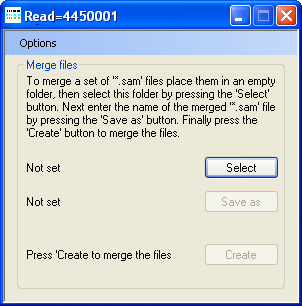
Figure 1: During the merging process
AgileSamFileMerger displays the number of
exported
sequences in its title bar.
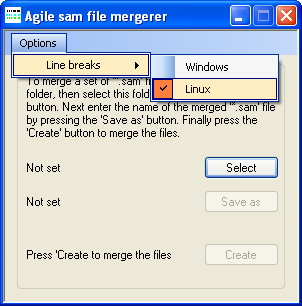
Figure 2: The option creates
files with Linux compatible line breaks.